| Changing the Design
Template or Color Scheme |
| PowerPoint's design templates
give slides in a presentation a consistent appearance. Each template has a color scheme,
Slide Masters, Title Masters, and fonts. |
To change the design template of a
presentation:
- Click the Apply Design
 icon on the standard toolbar OR Choose Format
then Apply Design icon on the standard toolbar OR Choose Format
then Apply Design
- Click through the choices and choose the design template you
like and click Apply
A preview will display on the right in the Apply Design box
- The slides will all be updated to their new design
|
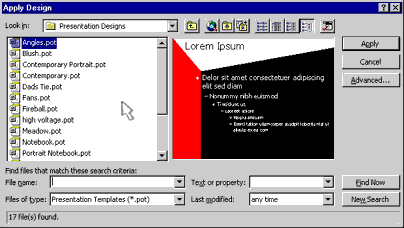
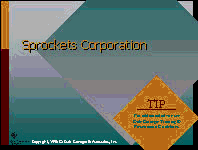
|
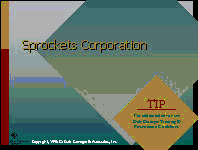
|
To change the color scheme:
- Choose Format, then Slide Color
Scheme
- Choose one of the standard choices or customize your own
- Click Apply to All to update the whole
presentation or Apply to update the current slide
|