| Grouping Objects &
Layers |
Layers
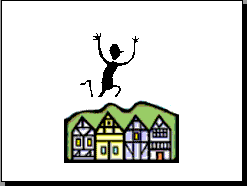 |
When objects are placed in close
proximity to each other or over eachother part of one object will be covered up. To layer the objects:
- Select one of the objects
- Click on draw on Draw on the Drawing
Toolbar, then Order, and choose where to send the object.
The selected object in the slide to the right used Send to the Back
|
| You can group objects together so
you can format them as if they were one object. To group objects:
- Select the objects you want to group by holding down the
Shift key and clicking the objects
If you clicked an item you don't want to include re-click it
- Right click to display the context menu and choose Grouping
then Group
- PowerPoint will display handles around the group of objects,
they are now one object
|
Grouping Objects
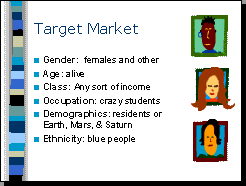 |
 
|