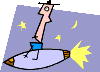 LEFT alignment places the image in the left margin and wraps the
text around the right side of the image. LEFT alignment places the image in the left margin and wraps the
text around the right side of the image. |
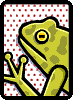 RIGHT alignment
places the image in the right margin and wraps the text around the left side of the image RIGHT alignment
places the image in the right margin and wraps the text around the left side of the image |
 TOP aligns the image with the highest element in the line TOP aligns the image with the highest element in the line |
TEXTTOP aligns
the image with the highet text in the line  |
MIDDLE aligns
the middle of the image with the baseline of the text 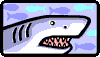 |
ABSMIDDLE 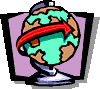 aligns the middle of the image with the middle of the largest item aligns the middle of the image with the middle of the largest item |
BASELINE or BOTTOM
align the bottom of the image with the bottom of the text  |
ABSBOTTOM  aligns the bottom of the image with the bottom of the largest item aligns the bottom of the image with the bottom of the largest item |
CENTER aligns
the center of the image with the surrounding text  |